In one of my previous articles I explained Export Gridview to PDF in ASP.Net . Here, I am explaining how to export Gridview to PDF which has images and pictures in it.
In my previous posts, I explained Send mail in ASP.Net, Convert DataTable into List, Constructor Chainning in C#, Convert a Generic List to a Datatable, Get Property Names using Reflection in C#, Hard drive information using C#, Create Directory/Folder using C#, Check Internet Connection using C#, SQL Server Database BackUp using C# and some other articles related to C#, ASP.Net, jQuery, Java Script and SQL Server.
For exporting the data, I am using the iTextSharp (third party dll) in this post. Download the iTextSharp .
I have following Table which contains the Image Information like Image Name and Image Path.
Images/Chrysanthemum.jpg
Now we have to change it in to-
http://localhost/Images/Chrysanthemum.jpg
So for this conversion, You can use the following function-
In my previous posts, I explained Send mail in ASP.Net, Convert DataTable into List, Constructor Chainning in C#, Convert a Generic List to a Datatable, Get Property Names using Reflection in C#, Hard drive information using C#, Create Directory/Folder using C#, Check Internet Connection using C#, SQL Server Database BackUp using C# and some other articles related to C#, ASP.Net, jQuery, Java Script and SQL Server.
Exporting Gridview to PDF
For exporting the data, I am using the iTextSharp (third party dll) in this post. Download the iTextSharp .
I have following Table which contains the Image Information like Image Name and Image Path.
For exporting images into PDF we need to convert the ImagePath shown in table into its absolute URl. For example, In the above image-
Images/Chrysanthemum.jpg
Now we have to change it in to-
http://localhost/Images/Chrysanthemum.jpg
So for this conversion, You can use the following function-
public string GetImageUrl(string imagepath)
{
string[] splits = Request.Url.AbsoluteUri.Split('/');
if (splits.Length >= 2)
{
string url = splits[0] + "//";
for (int i = 2; i < splits.Length - 1; i++)
{
url += splits[i];
url += "/";
}
return url + imagepath;
}
return imagepath;
}
Now we have to call this function for creating absolute URL of images. Here,I am calling this function as shown below- <asp:GridView ID="grdSample" runat="server" AutoGenerateColumns="False"
DataSourceID="SqlDataSource1" Width="400px">
<Columns>
<asp:BoundField DataField="ID" HeaderText="ID" SortExpression="ID" />
<asp:BoundField DataField="ImageName" HeaderText="ImageName"
SortExpression="ImageName" />
<asp:TemplateField ItemStyle-Height="100" ItemStyle-Width="100" HeaderText="Image">
<ItemTemplate>
<asp:Image ID="Image1" runat="server" ImageUrl='<%# Eval("ImagePath", GetImageUrl("{0}")) %>' Height="100" Width="100" />
</ItemTemplate>
</asp:TemplateField>
</Columns>
</asp:GridView>
<asp:SqlDataSource ID="SqlDataSource1" runat="server" ConnectionString="<%$ ConnectionStrings:TestTableConnectionString %>"
SelectCommand="SELECT * FROM [ImageInfo]"></asp:SqlDataSource>
<br />
<asp:Button ID="btnExport" runat="server" Text="Expot to PDF" OnClick="btnExport_Click" />
In the above markup you can see that I am passing the "ImagePath" getting from database to "GetImageUrl" method for getting absolute image URL. Now write the following code on Click event of button. protected void btnExport_Click(object sender, EventArgs e)
{
Response.ContentType = "application/pdf";
Response.AddHeader("content-disposition", "attachment;filename=Sample.pdf");
Response.Cache.SetCacheability(HttpCacheability.NoCache);
StringWriter sw = new StringWriter();
HtmlTextWriter hw = new HtmlTextWriter(sw);
//Set AllowPaginf false to export the full data
grdSample.AllowPaging = false;
grdSample.DataBind();
//Start the rendering of control here
grdSample.RenderBeginTag(hw);
grdSample.HeaderRow.RenderControl(hw);
foreach (GridViewRow row in grdSample.Rows)
{
row.RenderControl(hw);
}
grdSample.FooterRow.RenderControl(hw);
grdSample.RenderEndTag(hw);
//Apply some style settimgs
grdSample.Caption = "Your caption";
grdSample.Style.Add("width", "400px");
grdSample.HeaderRow.Style.Add("font-size", "12px");
grdSample.HeaderRow.Style.Add("font-weight", "bold");
grdSample.Style.Add("border", "1px solid black");
grdSample.Style.Add("text-decoration", "none");
grdSample.Style.Add("font-family", "Arial, Helvetica, sans-serif;");
grdSample.Style.Add("font-size", "8px");
StringReader sr = new StringReader(sw.ToString());
//creating new pdf document
Document pdfDoc = new Document(PageSize.A4, 7f, 7f, 7f, 0f);
HTMLWorker htmlparser = new HTMLWorker(pdfDoc);
PdfWriter.GetInstance(pdfDoc, Response.OutputStream);
pdfDoc.Open();
htmlparser.Parse(sr);
pdfDoc.Close();
Response.Write(pdfDoc);
Response.End();
Response.Clear();
}
Output Screens |
| Fig-Gridview on WebPage |
 |
| Fig-PDF Output |
I hope this article will be helpful for you. I would like to have any feedback from you. Your valuable feedback, question, or comments about this article are always welcome.
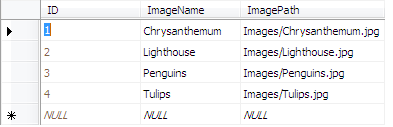
No comments:
Post a Comment